You can enable telemetry in iRacing by pressing Alt+L whilst in-game. This will record your telemetry until you exit the car, at which point a file will be created in your iRacing directory. However, I recommend that you use third-party telemetry tools such as VRS as they are easy to set up, read, and deduce information from.
How Do I Enable Telemetry in iRacing?
When you get into the car, alt + L will allow you to start the telemetry logger. This logger will stop recording when you next exit the car. This will allow you to log entire racers, a few hot laps, or anything in-between.
After you have finished logging the telemetry data, you will be able to find a file in your iRacing folder. Before you use this file you need to be able to convert the data into a readable format.
Where Do I Find iRacing Telemetry Files?
iRacing telemetry files can be found in the ‘telemetry’ folder within your iRacing directory. Your iRacing directory is likely to be found at:
C:\Users\Your_Username\Documents\iRacing
Replace the information that might be different with whatever is relevant for you, such as your hard drive letter, and user name.
Third Party Telemetry Software for Sim Racing
As mentioned previously, you will either have to import your telemetry files to a program that is able to read them, or alternatively, set up a third-party all-in-one program that is able to record and read/display the output for you. The latter is what I do.
Virtual Sim Racing
If you don’t feel like going through the steps to make use of the in-built iRacing telemetry then there are several third-party programs available for you to use that are pretty much plug-and-play. My go-to for telemetry is Virtual Racing School.
I can launch the VRS software at the same time that I launch the iRacing app and it will automatically log and store my telemetry for me, for every race/practice session, without having to do anything. It’s all stored on their servers as well, so I’ve got access to the data from years ago, from wherever I want. It’s a fantastic service.
The above image is a screenshot from the VRS Driving Analyzer from a lap I did at some point in a past season of IMSA. All this data is from a single corner. Just one corner and I can see, just about to the foot, where my car is, and what it’s doing. Better yet, I can compare it to a ‘perfect’ lap (or any other lap, for that matter). In this case, I’m the blue line. Look at the differences in braking, acceleration, and speed!. Again, this is all only for one single corner. It’s very detailed.
The basic telemetry data, storing, and analyzer is available using the free tier of the VRS application. If you are looking for more advanced features or access to team data then you will have to look into one of their ‘Competetive’ subscription tier, which is currently $9.99 at the time of writing.
Whether you decide that the free tier is enough, or you want the added bonus of having more advanced features, VRS is a really great option for almost all sim racers that are looking for a telemetry logger and analyzing solution. I cannot recommend it enough for an easy plug-and-play solution.
Other Options
- iSpeed – https://www.nessoft.com/ispeed/A very simple solution that falls behind VRS, in my opinion.
- MoTeC – https://www.motec.com.au/t2telemetry/overview/A much more complicated solution that is mainly used for real-world racing. A lot of people use MoTeC for sim racing but in my opinion, it is not worth getting into if you are just getting started with telemetry and analysis.
What is Telemetry in Sim Racing?
Telemetry in sim racing is simply data that is collected from various points of the car throughout the race, for example – steering angle, throttle pressure, brake pressure, gear, fuel consumption, g-forces, track position, etc.
Let’s take the above image for reference. This is a graphical representation of the telemetry from a lap of mine at some point in the past. This is only the data from a single corner, so you can see that the amount of data that is being collected is very detailed. In this case, I’m the blue line and the red line is a comparison ‘perfect’ lap. This is how telemetry is displayed on VRS, but other programs will have similar functionality.
Why is Telemetry Useful in Sim Racing?
I’m a very analytical person. Most decisions I make in life are as data-driven as possible and improving at sim racing is no exception.
Telemetry is useful in sim racing as it allows you to pinpoint where you are losing time on your laps, and derive how you can make up this lost time. It gives you the ability to see, in great detail, the exact inputs and outputs that your car is receiving and returning.
Without telemetry, if you’re one second off the leader’s lap time, are you going to know why? How are you going to extrapolate that shifting into 3rd for the second last corner is slowing you down by a full second on the front straight? This is why telemetry is so useful for sim racing. It allows us to get answers to questions much quicker than if we did not have the data, and were just guessing or trying to figure it out by trial and error.
As discussed earlier, the above image is a screenshot of some telemetry from one of my cars. I’m able to compare my lap (blue) to an optimal ‘perfect’ lap (red). You can see a lot of different things from this small snippet of the telemetry, which just represents one corner of the track. I’ve annotated it to show what the graphs are telling me, and what corrections I can make in that one corner, to increase my overall lap time.
This is the difference between me and the comparative lap. I’m slower by 3.1km/h compared to the other car. This might not seem like a lot, but put this all together over an entire lap and that’s how you find your missing time.
Now, obviously, if you only consider yourself a casual racer that is racing for fun (as in, in a non-competitive environment) then perhaps you won’t find as much use in spending your time reviewing telemetry to figure out where you’re losing speed. However, if you’re somewhat serious and you are looking to increase your iRating (or your ranking in many other sims) then you need telemetry, and you need to learn how to read it. At this point, it’s a non-negotiable. You will find time once you start to look at the data, and you will find that time much faster than you would by trial-and-error.
Wrap Up
There are a few ways that you are able to set up telemetry with iRacing. My personal favorite is VRS as it is straightforward to set up and easy to read. There are other options such as MoTeC are available if you are after more detailed telemetry, which is similar to what you might experience in real-world race cars.
If you would like to use the iRacing in-built telemetry, you can enable this by pressing Alt+L whilst you are in-game, and it will write a file to your iRacing folder when you exit the car. Remember, that you will have to use another program to process this file into a readable format.
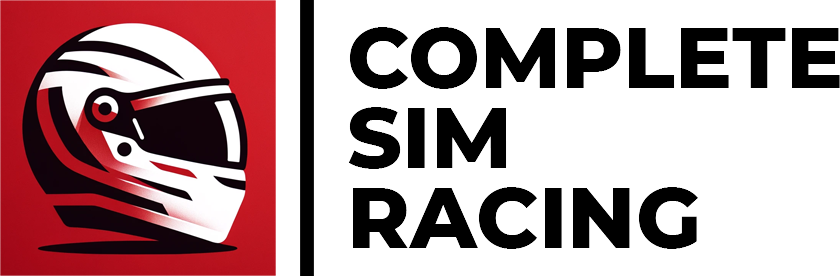




0 Comments